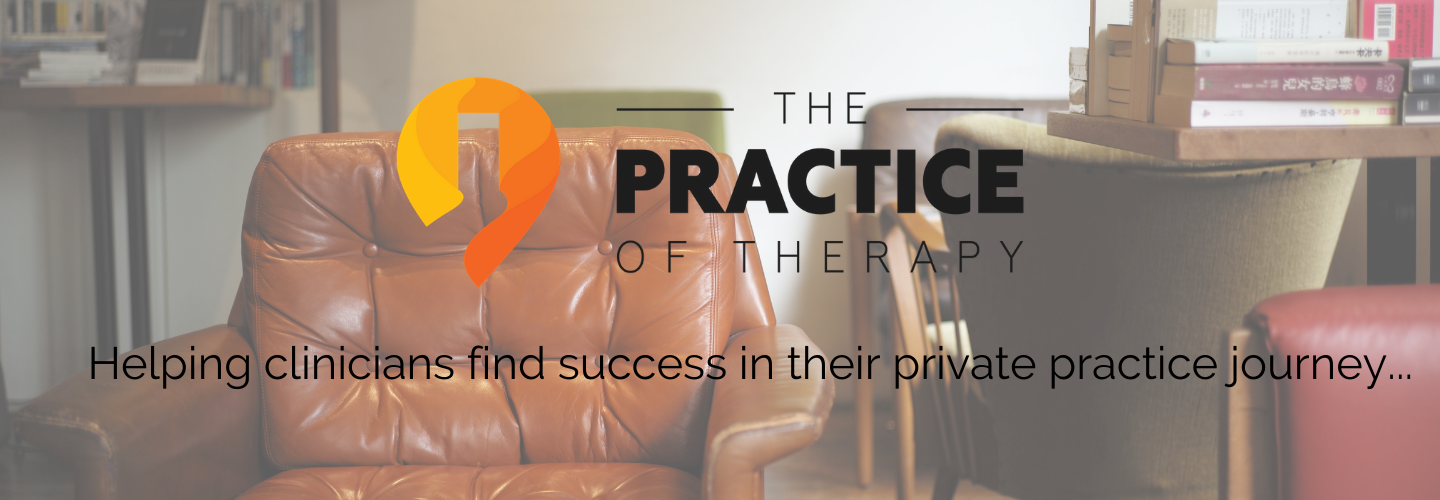GOOGLE G-SUITE HACKS AND TIPS
GOOGLE G-SUITE HACKS AND TIPS
There are very few people that don’t know about Google. But we usually tend to think of Google first as a search engine. We say all the time, “I’ll Googled it” and people know exactly what that means.
The other thing that people associate with Google is Gmail. It is certainly the most popular email provider in the world. And the two main reasons people use it are: 1.) it’s free 2.) it’s secure and has a great spam blocker.
Download The FREE Google G-Suite Hacks and Tips Cheatsheet
In addition to GMail, there is the whole suite of tools and apps you can have access to when you open a Google account. Google Drive (cloud storage), Google Docs(word processor), Google Sheets(spreadsheet), Google Forms(creates online forms) and Google Calendar just to name a few. And in the last 10 years, the apps and tools that Google has produced have become some of the most used and go-to tools for business.
The good news for counselors and therapists is that all these tools, aka “G-Suite by Google Cloud”, can be easily adapted to use for managing your practice. And even better, you can make most all of these tools and apps HIPAA secure by subscribing to Google’s paid version, called G-Suite for Business. The basic version costs only $6-$12 per month per user. It’s well worth the investment for what you get and what it does.
(Use this link: https://goo.gl/Psqbvm to get Google G-Suite for Business. This is an affiliate link which simply means I get a commission, at no extra cost to you, if you buy using this link.)
But the real power of these tools comes when you can begin to learn some of the “hacks and tips” in using the applications. In particular, learning how to automate and use templates for regular tasks such as intakes, documentation and scheduling.
GET THE FULL G-SUITE COURSE HERE: PRACTICEOFTHERAPY.COM/GSUITECOURSE
PROFESSIONAL EMAIL ADDRESSES
One of the things that will up your game and really help you stand out in terms of professionalism with potential clients and referral sources is to have an email address that uses your domain name. Here is what I mean. With most free email accounts, you are tied to the email service domain name. (For example, yourname@gmail.com, yourname@yahoo.com, yourname@hotmail.com, etc.) What is better, especially if you have a practice website, is to have an email address that uses that domain name: yourname@yourpracticename.com
To do this, all you have to do is sign-up for the G-Suite for Business basic account. As mentioned it is only $5 a month per user. And as you grow, you can add other users using your same domain name. You can also add aliases, like info@yourpracticename.com, etc. at no extra cost.
HIPAA SECURITY
One of the things that is a draw for so many people to G-Suite and Google, is knowing that it is secure. Google’s whole business depends on it! And believe it or not, storing in the “cloud” is much more secure than just storing information on your computer or even a thumb drive.
Google Drive is the cloud storage application that comes with a G-Suite or Google account. Everything you create using any of the applications is stored automatically in your Google Drive. It is very secure and meets HIPAA standards for storing electronic records.
But to be fully compliant with HIPAA, you will need to have a BAA (business associate agreement) from Google. The good news is that they will do that with the paid version for G-Suite! You can get that here: Google BAA
GOOGLE DRIVE FOR A PAPERLESS OFFICE
As any practice grows one of the things to be concerned about is the storage of client files. Most of us are much more aware of the environmental impact of using paper and all that encompasses. The thing that is good about Google Drive is that you can set up file folders for each client and use that to either scan documents to or have online forms stored to using Google Forms. With the basic paid version of G-Suite, each user gets 30GB of storage included. More than enough for most offices.
The other thing that is nice about Google Drive is you can share folders with people. For example, having a folder where you store all your forms for an office and share it with other people in your office.
CREATING TEMPLATES
This is one of the top productivity hacks for the tools of G-Suite. If there are documents or spreadsheets you use regularly, you can create a template that will prevent you from changing your original document. For example, creating client intake forms or a letterhead.
First, you need to create the document you want to use as a template.
Tip: start from Google Drive in the folder you want to store the document you create.
Click on New > Create Blank Document. Google Drive will automatically save the document as you create it.
There are two ways to create template in G-Suite. One is to create an actual template that you access through Google Drive. The other is to use the “Make a copy” feature.
Make a copy – One way to create a template is to simply make a copy of the original using the Make a copy function. Open the original document; click File > Make a copy. It will automatically rename the document as a copy. You can then change the name of it to make it easier to identify later. You can then continue to make copies of the copy and use those.
Create a template – A better way though is to use the actual template function in the G-Suite tools. From Google Drive use the New button and click the > next to the type of template you want to create (Doc, Sheets, Slides, etc.). You will then be asked if you want to create a “Blank” or “From a template”. Click From a template. This will take you to the Template Gallery. There are two tabs at the top that will have your organization’s name or General. Pick your organization’s name. Then click on the button in the top right corner, Submit A Template. You will then be prompted to pick the document you want to use as a template. Then when someone picks from the template list, it automatically makes a copy of the original for the person to use.
Tip: to access the templates you have created, you can use the New button in Google Drive and then click More > From a template
GOOGLE FORMS
To me, this is one of the most powerful tools of G-Suite for counselors and therapists. Starting from Google Drive click on New and then More. You will see Google Forms at the top of the list. With Google Forms, you can create online forms for either clients to use or to use for routine tasks within your practice. For example, creating an intake form you would use yourself in tracking people referred or making appointments.
Google Forms can also be linked with other apps within G-Suite. For example, the Session Note Helper™ uses Google Forms in conjunction with Google Docs to quickly write a narrative session note by filling out a Google Form. It uses an add-on called Form Publisher. (Find out more about that here).
The other thing that can be done with Google Forms is the ability to embed a form on your website. Use the Send button on the top right-hand corner of the form. Then click on the embed symbol (< >) which will give you the bit of code to use to put on your website.
USING ADD-ONS TO HELP AUTOMATE
There are any number of add-ons you can get to use with G-Suite to help automate different functions. Add-ons simply add other functions that do not come standard on many of the applications of G-Suite. They are created by third-party developers to perform specific functions. For example, there is an add-on that allows you to draw flowcharts using Google Docs. Another one allows you to create a table of contents based on headings created in a Google Doc.
To activate and view the various add-ons available, simply click on Add-ons on the menu bar or use the puzzle piece symbol in Google Forms to access.
Some add-ons to check out are:
● Form Publisher
● Extensis Fonts
● Lucidcharts Diagrams
● Table of Contents
● Virtru Encrypted Email
ENCRYPTED EMAILS
One of the requirements of HIPAA is that providers do as much as possible to protect PHI for clients. The problem with email is that someone could potentially read an email along the way as it is getting to the recipient via the internet. The solution is to encrypt the email, so it can’t be read along the way.
Without getting too technical, Gmail does encrypt emails in transit using TLS (transport layer security). Which is good for most emails we do with clients. HOWEVER, it does not necessarily keep the email encrypted once it arrives at its destination and sitting on a server waiting to be opened.
Two things… first, it’s a good idea to not send any sensitive, case specific information to a client via regular email. But, HIPAA does allow for us to email about appointment times, etc. with clients as long as we have their permission.
Secondly, if you are going to have to email clients about case sensitive or clinical issues, you are better off using something like “Hushmail” or a Gmail add-on called “Virtru” (more information about that here: https://www.virtru.com/gmail-security/).
Also checkout Roy Huggin’s article on this here: https://personcenteredtech.com/2013/01/12/is-email-hipaa-compliant/
GOOGLE CALENDAR APPOINTMENT SLOTS
One of the overlooked features of Google Calendar is with being able to create appointment slots on the calendar for people to pick from and then schedule themselves. Then publishing the calendar on your website for people to see your availability.
The “hack” is simply this: when you create an event or mark off time slot on Google Calendar, instead of creating an “Event” use the “Create Appointment” button instead. Then pick your “slots duration” and it will add slots for the time you designated.
Watch this video for more detailed instructions:
CANNED RESPONSES IN GMAIL
Another huge time saver and way to work more efficiently is to make use of the “Canned Responses” feature in Gmail. There are so many times we end up sending similar, if not the same, responses to emails we get. For example, people inquiring about our services or needing to make an appointment.
To create a “Canned Response” first Compose a new email or Reply to an existing one. Then type out the new email or response you want to use as a canned response. Then before sending it, click on the More options (little down arrow) in the bottom right corner of the email composition box. The click on Canned responses > then New canned response... It will ask you to name it.
Then when you are ready to send a canned response simply Compose a new email or Reply to an existing one. Then click on the More options arrow and select the canned response you want to use.
SHARING AND SENDING
One of the bigger functions available in all the tools in G-Suite is with the ability to share the various documents and files you create. You can even designate who and how you share it as well.
Since all the documents live “in the cloud”, everything you create has its own unique URL. To share documents, G-Suite will generate a link to the document or file. You can also designate if you want to allow the shared document to be edited or just simply viewed.
To do this click on the Share button (or Send button for Google Forms) in the top right corner of the document you have created. You will then be given the option to email the link to someone directly and/or Get shareable link.
Tip: After clicking on the Share button click the Advanced button in the bottom right corner to change the share settings and how you want to share your document.
Another “hack” in sharing documents is to copy the URL of the document from your browser. You will notice at the end of the URL for your document, there the word “edit” on the end of the URL (example: https://docs.google.com…………/edit). The hack is to change the word “edit” to “copy” when sharing. When you do this, it will force the person receiving the document to make a copy of the document. That way you don’t lose your original.
LEARN MORE…
There are so many more hacks and tips you can use by simply learning the ins and outs of G-Suite. In fact, there is a whole course you can take to learn all this and more. G-Suite for Therapists is an online course designed to help counselors and therapists learn how to use G-Suite to manage their practice more efficiently.
ENROLL IN THE COURSE HERE: PRACTICEOFTHERAPY.COM/GSUITECOURSE
Hopefully all these tips and hacks are useful for you!
Enjoy the journey!
All the best,
Gordon
Download This Google G-Suite Hacks and Tips Cheatsheet for FREE!
Meet Gordon Brewer, MEd, LMFT
Gordon is the person behind The Practice of Therapy Podcast & Blog.He is also President and Founder of Kingsport Counseling Associates, PLLC. He is a therapist, consultant, business mentor, trainer and writer. PLEASE Subscribe to The Practice of Therapy Podcast on Apple Podcasts, Stitcher and Google Play. Follow us on Twitter @therapistlearn and Pinterest “Like” us on Facebook.