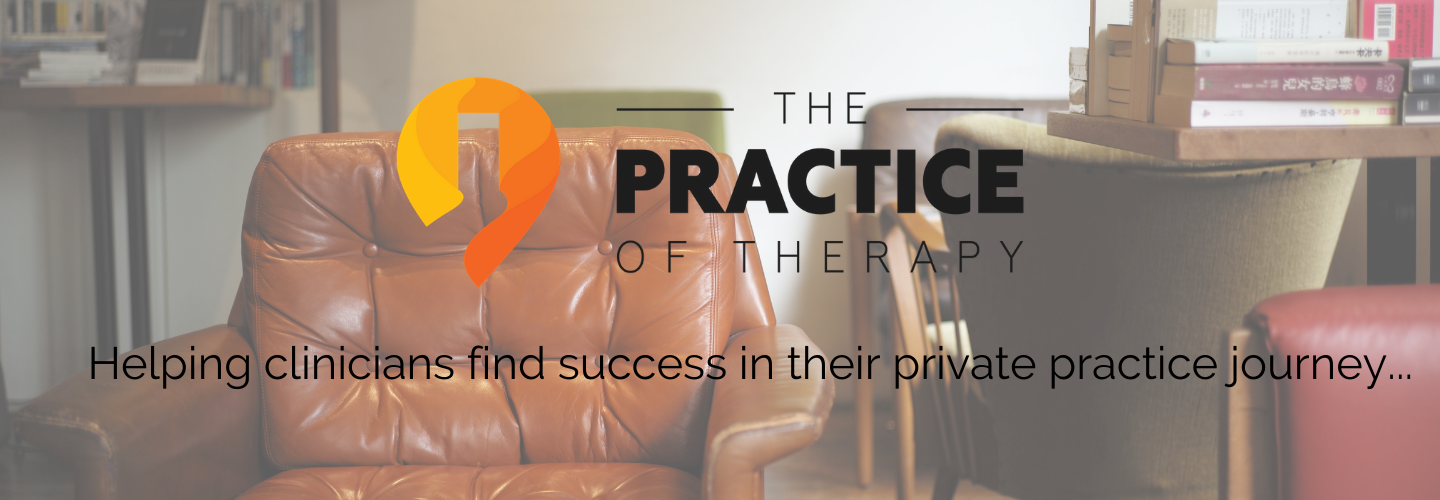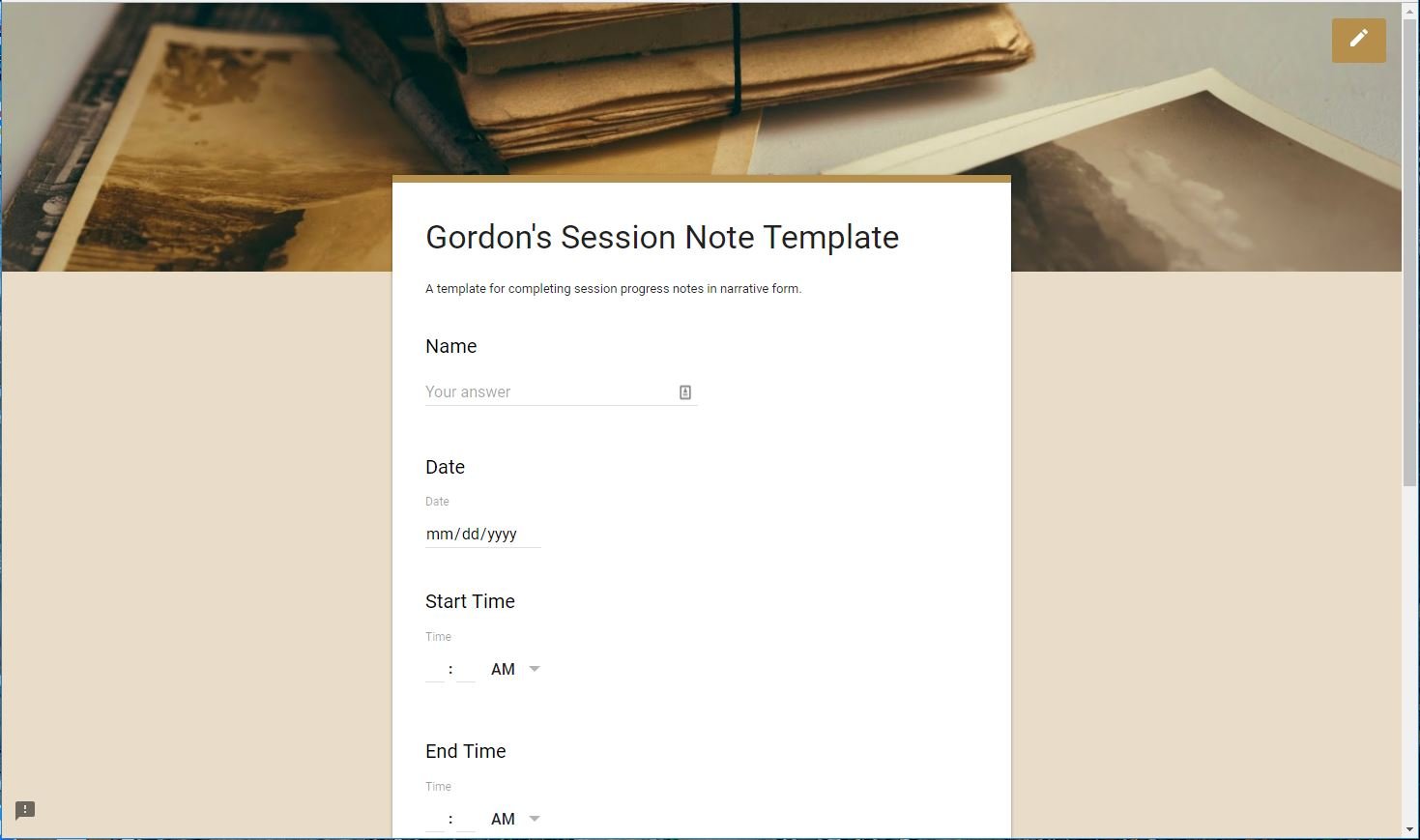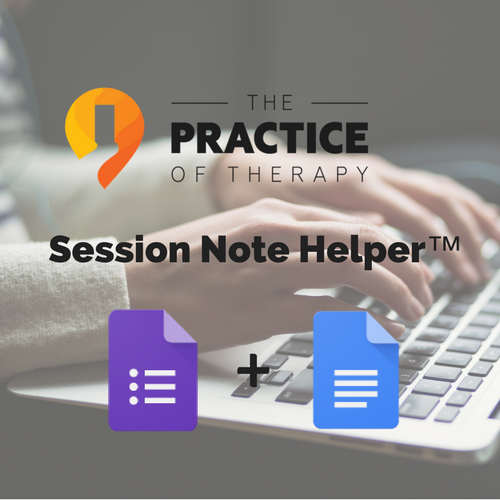 Tutorials
Tutorials
Need the templates? You can purchase the download here.
Tutorial 1- Initial Setup
This tutorial will show you how to set-up your working copy of the Session Note Helper™ 2.5 templates from the master copy links that you downloaded. Be sure to make a copy of the original Google Form Template and Google Doc Template.
PLEASE NOTE: You will need to have a Google/G-Suite account to use these tools. And in order to make the Session Note Helper System “HIPAA Compliant” you will need to use the paid version of G-Suite, (**See additional notes below on HIPAA security)
Step One:
You will need to sign in to your Google account in order to save these two documents. It is recommended that you use Google Chrome as your browser.
Get your copies of the 2 parts of Session Note Helper:
1.) Google Form- “Master Copy of Session Note Helper 2.5 “ (Google Form)
2.) Google Doc – “Master Copy of Session Note Doc Template 2.5”
To get copies of these two templates and access to the copy links you can purchase them here:
>>Get Session Note Helper 2.5<<
When you click on the links it will prompt you to make a Copy of the 2 different documents. It will automatically save these to your Google Drive.
Create a new folder in your Google Drive labeled Session Notes (or whatever you choose to call it). Move your copies into this new folder you want to use them in.. (You can do this by clicking on the folder icon next to the document title for Google Forms and Google Docs .)
Make back-up copies to use as your working copy of your master copy. Do this by opening the Google Form and clicking on the three dots ⠇in the top right corner then Make a copy. For the Google Doc do this by clicking File >> Make Copy
Step Two:
Activate The Apps Script
The “Apps Script” is what converts the Google Form responses to a Google Doc.
- Open the Google Form,click on Add-ons button (“Puzzle Piece Symbol”)
- Click on Session Note
- A pop-up will appear that says, “Authorization Required- A script attached to this document needs your permission to run.” Click Continue
- The Google sign-in prompt will come up. Choose the Google account you want to use.
- You will next need to give permission to access your Google account “Session Note wants to access your Google Account” Click Allow. (**See more below about what you are allowing.)
- Next you will need to select the template; this is the “Copy of Session Note Template” Google Doc. Find it on the list (should be near the top) click on it and then click Select.
- Next you will select your destination folder. Select the Session Notes folder you created earlier (or whichever folder you would like your documents saved into).
- You will next be asked to Enter File Name Format. Leave this blank unless you would like to save it other than the client name and date.
- Lastly, you can opt to save the document as a PDF file rather than a DOC file.. I would suggest you click No so that you can edit the finished document. (You can always convert the document to a PDF later).
Step Three
Start Using Your Session Note Helper™
Once you have completed the set up your Session Note Helper should be ready to use. On your working copy of your Google Doc, “Copy of Session Note Template”, you can change the header to reflect your practice information. (Note: be careful not to change any of the words that are in between the double symbols << >>.)
To start using the form you will need to “send” the Google Form to yourself. Click on the “SEND” button in the top right of your Google Form. Click on the link icon and copy the link. Paste the URL link into your browser.
Tip: Paste the URL to your desktop for easy access or save it as a bookmark in your browser
Do note, that the link is to the response form and is not in editing mode. To make any changes to the form or template, you will need to make sure you are in the editing format. You can do so by double-clicking on the form in Google Drive or by clicking on the Edit icon in the top right of the response form. You will need to be logged into your Google account in order to do this.
For more information on using Google Forms, check out Google Support here: https://support.google.com/a/users/answer/9302965?hl=en
**Note About Security and HIPAA Concerns
If you are using the paid version of G-Suite, you can obtain a BAA (business associate agreement) from Google that covers HIPAA security for G-Suite’s core services (Drive, Docs, Sheets, Forms, etc.). I highly recommend using the paid version of G-Suite. Learn more here…
When setting up the Session Note Helper, you will be asked by the Apps Script to allow access to your Google Account. This is okay. Google has this measure in place anytime any of the core applications are added to or changed by the user.
Apps Scripts provide a way to automate tasks across Google products. It is simply some code added in the background to automate specific tasks. The good news with this version of the Session Note Helper is that it does not depend on a third party. The code resides on your copy of the Google Form Template.
Since Google Forms and Google Docs are part of the G-Suite/Google Cloud core services, they are covered by the BAA if you are using the paid version of Google G-Suite. So this makes it HIPAA secure.
Obviously, you need to do what you are comfortable with to protect client confidentiality. HIPAA rules and standards say we need to protect any PHI (personal health information). With this clinicians need to know how PHI is handled by their organization and have reasonable measures in place to protect that information.
Again, if you are using the paid version of G-Suite (AKA G-Suite for Business) all of your personal/client data is protected according to HIPAA standards as long as you are using Google Drive to store files and have the BAA from Google. This is what makes it “HIPAA compliant
Tutorial 2 – Customizing the Session Note Helper 2.5™
This tutorial will show you how to further customize your working copy of the Session Note Helper™ 2.5 templates. You will learn how to modify and add other phrases to better fit your writing style and clinical language.
>>Download PDF of Customizing The Session Note Helper 2.5<<
One of the biggest “game changers” for therapists using G-Suite is its ability to integrate the functionality of the different apps. For example, using Google Forms and Google Docs to streamline various documentation processes.
In this tutorial, I’ll walk you through how to set up the “Session Note Helper 2.5 ™” that I developed to help me streamline my session note writing and documentation processes. This version of the Session Note Helper system is improved in that it is now fully HIPAA secure if you use the paid version of Google G-Suite which offers the BAA. (More info on that here)
We do things pretty much the same…
Most of us tend to use a lot of the same phrasing and clinical language in our documentation. That is not to say that we use the same note every time (No cloning of notes! That’s just unethical and probably illegal!). But when working with clients we do tend to describe what happens in sessions pretty much the same way.
For example, if you have a client that is struggling with depression and anxiety, you will probably say something like this in your notes: “The patient presents with symptoms of anxiety and depression…” And you will do that with most anyone who comes in and presents with those symptoms.
It just makes sense that if you say it that way almost every time, why should you have to type that out every single time? And there are lots of other ways we say things in our notes pretty much the same way each time.
So why not automate that process? The good news is that you can!
Session Note Helper™ Does This…
To me the solution I needed was to have an application that I could use a series of checkboxes to “checkoff”:
1.) what was going on with the client,
2.) any safety concerns,
3.) what I did with the client in the session, then
4.) plans for future sessions
THEN…
Have it produce a narrative document I could enter as an electronic record or print. The solution was to use Google Forms in conjunction with an App Script that creates a Google Doc from what was entered in the form.
All of this works together because of an App Script that was developed for The Practice of Therapy to specifically for the Session Note Helper. The App Script is preloaded in the Google Forms template that you purchased. PROTECT YOUR ORIGINAL COPY so you do not lose the App Script.
If you have not purchased the templates, you can do that here.
Customizing Up Session Note Helper™ System In G-Suite
The beauty of this system is that you can set it up to create session notes in any format you wish. For example, SOAP Notes, DAP Notes, STEP Notes or any other format you chose to use.
If you have downloaded the Session Note Helper 2.5 Start-Up guide, you will have access to the templates below. You can purchase the templates and start-up guide here.
Customize Your Form
The Google Form is divided into sections with questions that correspond to the “markers” that on the Google Doc template. These markers are indicated by <<double brackets>>. The key to making sure the App Script works correctly is to be sure all of the “markers”; the wording <<between the arrow brackets>> match EXACTLY the questions on the Google Form.
So in the screen shot below, the Name question on the Google form needs to have a <<Name>> bracket on the Google Doc., etc.
Some of the questions on the form have a place to put in simply a text response (like the name, date, time, etc.) Other sections are multiple choice or check boxes, like below.
If you would like to add or delete individual checkbox or multiple-choice responses within a question, you can do this directly at the bottom of each section.
Hint: Checkbox responses allows the user to pick more than one response. Multiple-choice responses only allow a single response for each section.
If you would like to add new questions with their own unique responses, by clicking the add button to the right of each section.
You can change the question format using the dropdown menu to the right of the question:
Again if you add a new question in the Google Form, you must also have a corresponding “marker” in <<double brackets>> on the Google Doc. The Google Doc Template with corresponding markers looks like this:
|
Practice Name Practice Address Practice Phone Practice Email
Patient Name: <<Name>> Date of Session: <<Date>> Session Start Time: <<Start Time>> Session End Time: <<End Time>> Also present for the session: <<Also present for the session>> Session Note Assessment/Mental Status: Patient’s mood was <<mood>> with <<affect>>; <<orientation>>. Patient expresses having <<functioning>>. Suicidal Thoughts/Ideations: <<suicidal thoughts>>. Patient <<suicide comments>>. Presenting Issues: <<Patient/Couple>> <<Presents/Continues>> <<Issues1>> <<Issues2>>. Focus of Session: Session focused on <<Process>> <<Patient/Couple>> <<Focus>> <<Issues3>>. Interventions Attempted: Processed with the <<Patient/Couple>> <<Descriptor>> <<Issues4>>. Interventions included an emphasis on <<Intervention1>> and <<Intervention2>>. Discussed <<Skill>>. Other interventions included <<Other Interventions>>. Focus of future sessions/plan: Continue with <<Plan1>>. <<Plan2>>. Other Comments: <<Other comments>>
|
Once you have made all the changes, you will need to run the setup again to activate the App Script and have it identify all the markers. (see above in the set-up section). Then you you can check to see if you have all the corresponding makers in place by clicking on Add-ons button (“Puzzle Piece Symbol”) and then selecting Check Template.
Start Using Your Session Note Helper™
Once you have completed making sure all the information matches on your form and template you are ready to use it!
To start using the form you will need to “send” it to yourself. Click on the “SEND” button in the top right of your form. Click on the link icon and copy the link. Paste the URL link into your browser.
Tip: Paste the URL to your desktop for easy access or save it as a bookmark in your browser
Do note, that the link is to the response form and is not in editing mode.To make any changes to the form or template, you will need to make sure you are in the editing format. You can do so by double-clicking on the form in Google Drive or by clicking on the Edit icon in the top right of the response form. You will need to be logged into your Google account in order to do this.
Note About HIPAA Concerns
If you are using the paid version of G-Suite, you can obtain a BAA (business associate agreement) from Google that covers HIPAA security for G-Suite’s core services (Drive, Docs, Sheets, Forms, etc.).
Because the App Script resides within the Google Form Session Note Helper template, it is covered by the BAA.
Obviously, you need to do what you are comfortable with to protect client confidentiality. HIPAA rules and standards say we need to protect any PHI (personal health information). With this clinicians need to know how PHI is handled by their organization and have reasonable measures in place to protect that information.
Again, if you are using the paid version of G-Suite (or G-Suite for Business) all of your personal/client data is protected according to HIPAA standards as long as you are using Google Drive to store files. You also can obtain the BAA from Google which meets HIPAA compliance.
With all that being said, I am obviously using this system in my own practice. Google absolutely depends on keeping people’s information secure; their business depends on it. I personally feel confident that my client’s information is protected and secure using this system.
Disclaimer: The information in this article/tutorial is written to provide accurate and authoritative information in regard to the subject matter covered. It is provided with the understanding that the author is not engaged in rendering legal, accounting or other professional services. If legal advice or other expert assistance is needed, the services of a competent professional person should be sought. G-Suite, Google, Gmail, Google Docs and the other applications mentioned are trademarks of Google are used for clarifying purposes only.
Affiliate Links: The links in this article/tutorial for the paid version of G-Suite are affiliate links. This simply means that if you purchase products or services using these links we do receive a commission at no extra cost to you. Thanks for using the links!
More resources…
Here is more information from Google that goes into more detail about using Google Forms
https://support.google.com/a/users/answer/9302965?hl=en
Thanks again for your purchase of Session Note Helper™! Please send your feedback and any support questions to gordon@practiceoftherapy.com.
Legal Stuff
User License Agreement for Paperwork Packet and Session Note Helper™ Templates
This End-User License Agreement (EULA) is a legal agreement between you (either an individual or a single entity) and the mentioned author, Kingsport Counseling Associates, PLLC/ The Practice of Therapy, of this Session Note Helper™ Template for the Template product identified above, which includes the Word Template and may include associated media, printed materials, and “online” or electronic documentation (“Template”).
By installing, copying, or otherwise using the Template, you agree to be bounded by the terms of this EULA. If you do not agree to the terms of this EULA, do not install or use the Template.
SESSION NOTE HELPER TEMPLATE PRODUCT LICENSE
Session Note Helper™ 2.5 is being distributed for personal, commercial use, or non-profit organizations. You are NOT allowed to make a charge for distributing this Template (either for profit or merely to recover your media and distribution costs) whether as a stand-alone product, or as part of a compilation or anthology, nor to use it for supporting your business or customers. It may not be distributed freely on any website or through any other distribution mechanism.
GRANT OF LICENSE. This EULA grants you the following rights: Installation and Use. You may install, edit and use an unlimited number of copies of the Template for personal or private practice use only.
Copies of the Template may NOT be distributed as a standalone product or included with your own product or be given to another person or entity.
DESCRIPTION OF OTHER RIGHTS AND LIMITATIONS.
TERMINATION. Without prejudice to any other rights, the Author of this Template may terminate this EULA if you fail to comply with the terms and conditions of this EULA. In such event, you must destroy all copies of the Template and all of its component parts.
COPYRIGHT. All title and copyrights in and to the Template (including but not limited to any images, photographs, clipart, libraries, and examples incorporated into the Template), the accompanying printed materials, and any copies of the Template are owned by the author of this system. The Template is protected by copyright laws and international treaty provisions. Therefore, you must treat the Template like any other copyrighted material.
LIMITED WARRANTY
NO WARRANTIES. The Author of this Template expressly disclaims any warranty for the Session Note Helper™. The Session Note Helper™ and any related documentation is provided “as is” without warranty of any kind, either express or implied, including, without limitation, the implied warranties or merchantability, fitness for a particular purpose, or noninfringement. The entire risk arising out of use or performance of the Session Note Helper™ remains with you.
NO LIABILITY FOR DAMAGES. In no event shall the author of this Template be liable for any special, consequential, incidental or indirect damages whatsoever (including, without limitation, damages for loss of business profits, business interruption, loss of business information, or any other pecuniary loss) arising out of the use of or inability to use this product, even if the Author of this Software is aware of the possibility of such damages and known defects.
Session Note Helper™ Copyright © 2019 Kingsport Counseling Associates, PLLC/ DBA The Practice of Therapy all rights reserved. This form/template may only be reproduced and edited with expressed written permissions of the publisher.