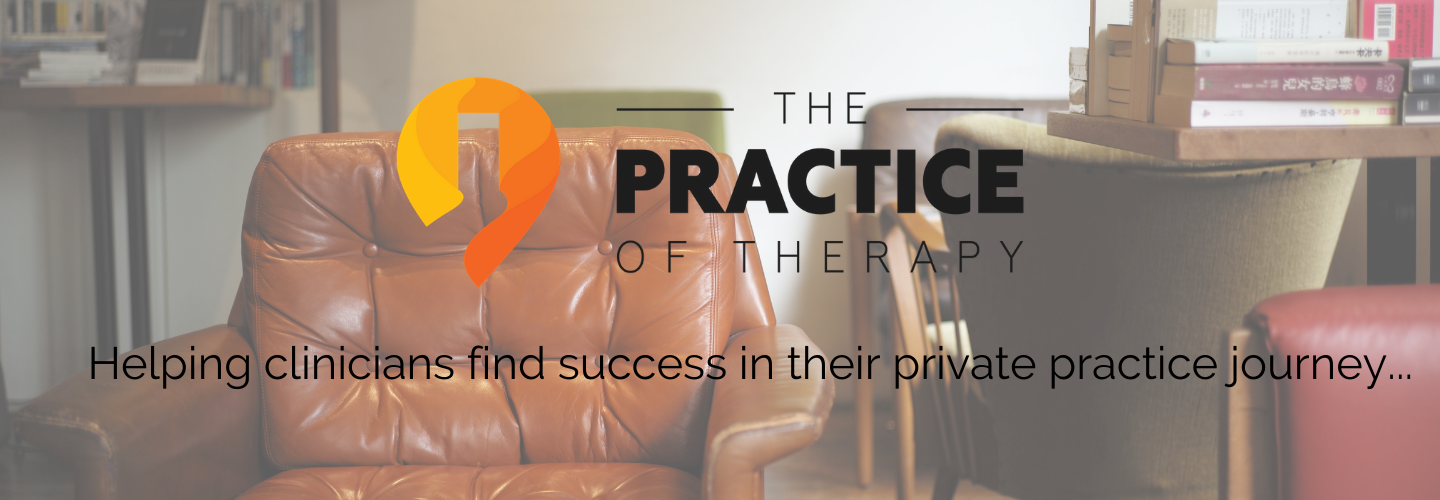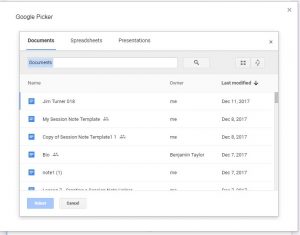Session Note Helper™ System Quick Start Guide
PLEASE NOTE: You will need to have a Google/G-Suite account to use these tools. And in order to make the Session Note Helper System “HIPAA Compliant” you will need to use the paid version of G-Suite, (See additional notes below on HIPAA security)
Also: This is an overview for getting started. To learn how to edit and make changes to the Session Note Helper™, access to the full course which can be found here: https://practiceoftherapy.com/session-note-helper/session-note-helper-course/
Step One:
Make copies of the 2 parts of Session Note Helper:
1.) Google Form- “Session Note Helper (Template)”
2.) Google Doc – “Copy of Session Note Template 1”
If you have not yet purchased the Session Note Helper 2.0, be sure to get full access today!
[purchase_link id=”2446″ text=”Add to Cart” style=”button” color=”green”]
You will need to sign in to your Google account in order to save these two documents.
When you click on the links it will prompt you to make a Copy of the 2 different documents. It will automatically save these to your Google Drive. You will probably want to move them into another folder and make back-up copies for yourself. You can do this by clicking on the folder icon next to the document title.
You can make a copy of your copy by clicking File >> Make Copy
Step Two:
Connect to Form Publisher Add-on
- Open the Google Form, click on the three dots, top right corner ⠇
- Click on the “Add-ons” tab
- Search for “Form Publisher” and install it. (Form Publisher link: https://chrome.google.com/webstore/detail/form-publisher/hgmhbdjdjoahflgfmfpjlgpplihlechm?utm_source=permalink)
- After you have installed the add-on you will need to activate it for your form. Click on the “Puzzle Piece”; click on Form Publisher
- Click on “Get Started”. Then click on “I have my own template”
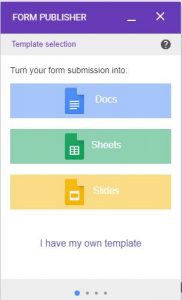
- After you select your template, the Form Publisher will let you know if you have matched everything and if there is any missing information. If anything is missing you can scroll down to see what is missing. Make corrections to your template or your form as needed.
- You will then see a menu at the bottom with the prompt “NEXT >”. You will then be able to designate how you title of the output document to be saved.
(Tip: Change <<Template Title>> <<Increment>> to <<Name>><<Date>> to make it easier to locate a note for a particular client)
- After you designate how your output document will be saved, click “NEXT >” again. You can then designate how the output document can be shared AND you can have it save your document in PDF format and/or have it notify you by email.
Then click “DONE”
The full course on customizing and setting-up the Session Note Helper System can be accessed here. You will need the login and password you used when you purchased the Session Note Helper™
Start Using Your Session Note Helper™
Once you have completed making sure all the information matches on your form and template you are ready to use it!
To start using the form you will need to “send” it to yourself. Click on the “SEND” button in the top right of your form. Click on the link icon and copy the link. Paste the URL link into your browser.
Tip: Paste the URL to your desktop for easy access or save it as a bookmark in your browser
Do note, that the link is to the response form and is not in editing mode.To make any changes to the the form or template, you will need to make sure you are in the editing format. You can do so by double-clicking on the form in Google Drive or by clicking on the Edit icon in the top right of the response form. You will need to be logged into your Google account in order to do this.
Note About HIPAA Concerns
If you are using the paid version of G-Suite, you can obtain a BAA (business associate agreement) from Google that covers HIPAA security for G-Suite’s core services (Drive, Docs, Sheets, Forms, etc.). Any add-ons or non-core services ARE NOT covered by the BAA.
HOWEVER, it helps to know that the Form Publisher add-on DOES NOT store any personally identifiable information from its users. The add-on will ask you to give it permission to access your applications (this is true for any of the Google add-ons). But what this means is that it is only access the back-end functions of the applications and not any of the data within the files.
Here is what they say in their Terms of Use Policy:
Confidentiality & Data security
While Form Publisher requests permission to access the full contents of users’ Drive folders, this is because the Apps Script development framework offers us no workable alternative of more limited scope. These access rights are required to allow actions performed by the end user, and in no case are the textual contents of users’ files transmitted to any 3rd party services outside of the user’s direct control or knowledge.
All personally identifiable data that users may keep in files associated with this tool remains in the complete control of those users from a privacy perspective. Unless specifically stated, we store no personally identifiable information in any 3rd party database or file repository.
Obviously, you need to do what you are comfortable with to protect client confidentiality. HIPAA rules and standards say we need to protect any PHI (personal health information). With this clinicians need to know how PHI is handled by their organization and have reasonable measures in place to protect that information.
Again, if you are using the paid version of G-Suite (or G-Suite for Business) all of your personal/client data is protected according to HIPAA standards as long as you are using Google Drive to store files. You also can obtain the BAA from Google which meets HIPAA compliance.
With all that being said, I am obviously using this system in my own practice. Google absolutely depends on keeping people’s information secure; their business depends on it. I personally feel confident that my client’s information is protected and secure using this system.
Disclaimer: The information in this article/tutorial is written to provide accurate and authoritative information in regard to the subject matter covered. It is provided with the understanding that the author is not engaged in rendering legal, accounting or other professional services. If legal advice or other expert assistance is needed, the services of a competent professional person should be sought. G-Suite, Google, Gmail, Google Docs and the other applications mentioned are trademarks of Google are used for clarifying purposes only.
Affiliate Links: The links in this article/tutorial for the paid version of G-Suite are affiliate links. This simply means that if you purchase products or services using these links we do receive a commission at no extra cost to you. Thanks for using the links!
More resources…
Here is more information and support from the publishers of “Form Publisher”:
https://support.form-publisher.com/hc/en-us/categories/201581669-Getting-Started
Tutorial from Form Publisher: